How to Change Cursor Size & Color in Windows 7, 8, 10 and XP
6:38:00 AM
How To Change The Mouse Pointer Size And Color? Adjust your cursor size and color and style as you want to see in any windows.
Select the options that you want to use: Change the color and size of mouse pointers. You can use these options to make the mouse pointer larger or change the color to make it easier to see. Turn on Mouse Keys. Activate a window by hovering over it with the mouse.
Some may feel that the mouse cursor in windows is too small. Have you wondered whether you can increase the size of the cursor. Yes you can make the cursor bigger. Click on the 'Start' button 'settings' and open control panel. Now click on the 'Mouse icon' and open the Mouse dialog box.
Now click on the 'Pointers' tab. In this tab under the 'Scheme' section click on the drop down menu select the 'Windows standard (extra large) (system scheme) or 'Windows Standard (large) (system scheme). This will give you a bigger mouse cursors. You can also choose different types of cursors in the list.
1. Choose Start, Control Panel.
2. In the Control Panel, choose Ease of Access.
3. On the next screen, click on the link that says “Change how your mouse works.”
4. At the top of the next window, you will find the options for changing both the size and color of your pointer.
5. To access more cursor options, select the Mouse settings link at the bottom of the window. The Pointer Options pane of the Mouse Properties window has options for adding a pointer trail and for playing an animation when you press the Control key on your keyboard. This animation can help you locate the pointer on the screen.
Select the options that you want to use: Change the color and size of mouse pointers. You can use these options to make the mouse pointer larger or change the color to make it easier to see. Turn on Mouse Keys. Activate a window by hovering over it with the mouse.
Some may feel that the mouse cursor in windows is too small. Have you wondered whether you can increase the size of the cursor. Yes you can make the cursor bigger. Click on the 'Start' button 'settings' and open control panel. Now click on the 'Mouse icon' and open the Mouse dialog box.
Now click on the 'Pointers' tab. In this tab under the 'Scheme' section click on the drop down menu select the 'Windows standard (extra large) (system scheme) or 'Windows Standard (large) (system scheme). This will give you a bigger mouse cursors. You can also choose different types of cursors in the list.
To change the cursor options in Windows 7:
2. In the Control Panel, choose Ease of Access.
3. On the next screen, click on the link that says “Change how your mouse works.”
4. At the top of the next window, you will find the options for changing both the size and color of your pointer.
5. To access more cursor options, select the Mouse settings link at the bottom of the window. The Pointer Options pane of the Mouse Properties window has options for adding a pointer trail and for playing an animation when you press the Control key on your keyboard. This animation can help you locate the pointer on the screen.


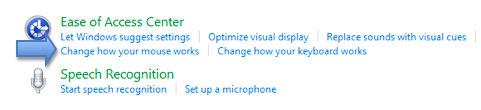


0 comments